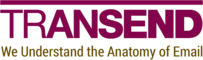Update-M365Groups
SYNOPSIS
Updates groups in a Microsoft 365 tenant.
SYNTAX
Help (Default)
Update-M365Groups [-ShowPrereqs] [<CommonParameters>]
Action
Update-M365Groups -ConfigNode <String> -Csv <String> [-TranslationCsv <String>] [-IgnoreErrors]
[-SkipValidation] [-ValidateOnly] [<CommonParameters>]
DESCRIPTION
Use the Update-M365Groups cmdlet to update groups
in a Microsoft 365 tenant.
See the Notes section for cmdlet requirements.
EXAMPLES
Example 1: Validation only
Update-M365Groups -ConfigNode Target -Csv 'groups.csv' -ValidateOnly
This example validates all data for the groups in the groups.csv
file but does not perform the operation. This is a recommended first step so any
warnings can be addressed first.
Example 2: Basic update
Update-M365Groups -ConfigNode Target -Csv 'groups.csv'
This example updates all groups from the groups.csv file.
Example 3: Advanced update with translation
Update-M365Groups -ConfigNode Target -Csv 'groups.csv' -TranslationCsv 'translations.csv'
This example updates all groups from the groups.csv file.
Data is translated according to the mappings provided in the translations.csv
file.
PARAMETERS
-ConfigNode
The config.psd1 configuration node to use.
Type: String
Parameter Sets: Action
Aliases:
Accepted values: Source, Target
Required: True
Position: Named
Default value: None
Accept pipeline input: False
Accept wildcard characters: False
-Csv
The path to a CSV file containing objects to update. See the Notes section for the required format.
Type: String
Parameter Sets: Action
Aliases:
Required: True
Position: Named
Default value: None
Accept pipeline input: False
Accept wildcard characters: False
-IgnoreErrors
Validation errors stop execution prior to the update by default. Use
-IgnoreErrors to proceed with error records omitted.
Note that global errors are not impacted by this option.
Type: SwitchParameter
Parameter Sets: Action
Aliases:
Required: False
Position: Named
Default value: None
Accept pipeline input: False
Accept wildcard characters: False
-ShowPrereqs
Prints the cmdlet prerequisites.
Type: SwitchParameter
Parameter Sets: Help
Aliases:
Required: False
Position: Named
Default value: None
Accept pipeline input: False
Accept wildcard characters: False
-SkipValidation
Skips the property validation stage of the update. Data supplied in the via the
-Csv parameter will be used as-is, which may lead to runtime errors.
Type: SwitchParameter
Parameter Sets: Action
Aliases:
Required: False
Position: Named
Default value: None
Accept pipeline input: False
Accept wildcard characters: False
-TranslationCsv
The path to the CSV file containing translation mappings. The file must use
SourceName;TargetName as the field identifiers.
Type: String
Parameter Sets: Action
Aliases:
Required: False
Position: Named
Default value: None
Accept pipeline input: False
Accept wildcard characters: False
-ValidateOnly
Validation and update are both performed by default. Use -ValidateOnly to
perform the validation but skip the update.
It is recommended to run a -ValidateOnly pass first to identify potential
issues prior to updating data. Note that records with validation errors will
fail to update unless -IgnoreErrors is used, but records with validation
warnings proceed without the data triggering the warning. A -ValidateOnly pass
allows you to inspect these warnings before data is written and make any
necessary changes.
Type: SwitchParameter
Parameter Sets: Action
Aliases:
Required: False
Position: Named
Default value: None
Accept pipeline input: False
Accept wildcard characters: False
CommonParameters
This cmdlet supports the common parameters: -Debug, -ErrorAction, -ErrorVariable, -InformationAction, -InformationVariable, -OutVariable, -OutBuffer, -PipelineVariable, -Verbose, -WarningAction, and -WarningVariable. For more information, see about_CommonParameters.
INPUTS
None
OUTPUTS
System.Void
NOTES
Required PowerShell modules
ExchangeOnlineManagement
Required config.psd1 configurations
M365ClientIdM365ClientSecretM365Tenant
Optional config.psd1 configurations
M365ClientCertificateM365CloudEnvironmentStageIntermissionSeconds
Required APIs
Microsoft GraphOffice 365 Exchange Online
Required Microsoft Graph Application scopes
Calendars.ReadDirectory.Read.AllDirectory.ReadWrite.All
Required Office 365 Exchange Online Application scopes
Exchange.ManageAsApp
Required CSV format
| Property | Required | Multivalue | Notes |
|---|---|---|---|
| InScope | True | False | Allowed values: Yes, True, No and False. |
| Identity | True | False | Allowed values: OID, UPN, email address, email alias, display name. |
| EmailAddress | False | False | Does not apply to Security groups. |
| EmailAliasesToAdd | False | True | Does not apply to Security groups. |
| EmailAliasesToRemove | False | True | Does not apply to Security groups. |
| InternalOwnersToAdd | False | True | |
| InternalMembersToAdd | False | True | |
| ExternalMembersToAdd | False | True | Does not apply to Security and Unified groups. |
-
CSV fields should be separated by semicolons. For example,
InScope;Identity.... -
Multivalue fields should be separated by commas. For example,
value1,value2....