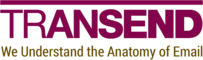Move-M365UserDrives
SYNOPSIS
Moves user drives in a Microsoft 365 tenant to user drives in another tenant.
SYNTAX
Help (Default)
Move-M365UserDrives -Target <String> [-ShowPrereqs] [<CommonParameters>]
Action
Move-M365UserDrives -Target <String> -Csv <String> [-TranslationCsv <String>] [-SourceFolder <String>]
[-TargetFolder <String>] [-IncludePattern <String>] [-ExcludePattern <String>] [-MaxAge <String>]
[-MinAge <String>] [-DryRun] [-Verbosity <String>] [<CommonParameters>]
DESCRIPTION
Use the Move-M365UserDrives cmdlet to move user drives
in a Microsoft 365 tenant to user drives in another tenant.
See the Examples section for cmdlet requirements.
EXAMPLES
Example 1: Move Microsoft 365 tenant drives to Google Workspace tenant drives
Description
This example moves pairs of Microsoft 365 tenant and Google Workspace tenant drives
listed in user_drives.csv.
Tenant configuration
| Tenant | Direction | APIs | Scopes |
|---|---|---|---|
| Microsoft 365 | Source | Microsoft Graph | Files.ReadWrite.All |
| Google Workspace | Target | Google Drive | https://www.googleapis.com/auth/drive |
CSV format
| SourceId | TargetId |
|---|---|
| user@source.org | user@target.org |
TMCTools
@{
Source = @{
M365ClientId = '11111111-2222-3333-4444-555555555555'
M365ClientSecret = 'abcDeFghij1lMn23OpQrStUVwx4YzAbCD5EfghIJkLM='
M365Tenant = 'source.org'
}
Target = @{
GOAdmin = 'admin@target.org'
GOServiceAccountKey = 'C:\ProgramData\Transend\tools\target.org.json'
}
}
Move-M365UserDrives -Csv 'user_drives.csv' -Target Google
Example 2: Move Microsoft 365 tenant drives to Microsoft 365 tenant drives with permissions
Description
This example moves pairs of Microsoft 365 tenant and Microsoft 365 tenant drives
listed in user_drives.csv.
Additional parameters change the basic functionality shown in Example 1:
-
Using
-SourceFolderand-TargetFolderrestricts the operation to theMigrationfolder. -
Using
Rclone.IncludeMetadataand-TranslationCsvpropagates permissions.
Tenant configuration
| Tenant | Direction | APIs | Scopes |
|---|---|---|---|
| Microsoft 365 | Source | Microsoft Graph | Files.ReadWrite.All |
| Microsoft 365 | Target | Microsoft Graph | Files.ReadWrite.All |
CSV format
| SourceId | TargetId |
|---|---|
| user@source.org | user@target.org |
Translation CSV format
| SourceName | TargetName |
|---|---|
| user1@source.org | user1@target.org |
| user2@source.org | user2@target.org |
| source.org | target.org |
TMCTools
@{
Source = @{
M365ClientId = '11111111-2222-3333-4444-555555555555'
M365ClientSecret = 'abcDeFghij1lMn23OpQrStUVwx4YzAbCD5EfghIJkLM='
M365Tenant = 'source.org'
}
Target = @{
M365ClientId = '66666666-7777-8888-9999-000000000000'
M365ClientSecret = 'mnoPqRstuv1wXy23ZaBcDeFGhi4JkLmNO5PqrsTUvWX='
M365Tenant = 'target.org'
}
Rclone = @{
IncludeMetadata = $true
}
}
Move-M365UserDrives -Csv 'user_drives.csv' -Target M365 -SourceFolder 'Migration' -TargetFolder 'Migration' -TranslationCsv 'translations.csv'
Example 3: Move Microsoft 365 tenant drives to Windows filesystem drives
Description
This example moves pairs of Microsoft 365 tenant and Windows filesystem drives
listed in user_drives.csv.
Tenant configuration
| Tenant | Direction | APIs | Scopes |
|---|---|---|---|
| Microsoft 365 | Source | Microsoft Graph | Files.ReadWrite.All |
| Windows filesystem | Target | N/A | N/A |
CSV format
| SourceId | TargetId |
|---|---|
| user@source.org | C:\Drives\user@target.org |
TMCTools
@{
Source = @{
M365ClientId = '11111111-2222-3333-4444-555555555555'
M365ClientSecret = 'abcDeFghij1lMn23OpQrStUVwx4YzAbCD5EfghIJkLM='
M365Tenant = 'source.org'
}
Target = @{}
}
Move-M365UserDrives -Csv 'user_drives.csv' -Target Windows
Example 4: Move Microsoft 365 tenant drives to Google Workspace tenant drives with merging
Description
This example uses the TargetFolder CSV field to merge multiple Microsoft 365 tenant
drives into a single Google Workspace tenant drive.
Tenant configuration
| Tenant | Direction | APIs | Scopes |
|---|---|---|---|
| Microsoft 365 | Source | Microsoft Graph | Files.ReadWrite.All |
| Google Workspace | Target | Google Drive | https://www.googleapis.com/auth/drive |
CSV format
| SourceId | TargetId | TargetFolder |
|---|---|---|
| user1@source.org | merged@target.org | User1 |
| user2@source.org | merged@target.org | User2 |
TMCTools
@{
Source = @{
M365ClientId = '11111111-2222-3333-4444-555555555555'
M365ClientSecret = 'abcDeFghij1lMn23OpQrStUVwx4YzAbCD5EfghIJkLM='
M365Tenant = 'source.org'
}
Target = @{
GOAdmin = 'admin@target.org'
GOServiceAccountKey = 'C:\ProgramData\Transend\tools\target.org.json'
}
}
Move-M365UserDrives -Csv 'user_drives.csv' -Target Google
PARAMETERS
-Csv
The path to a CSV file containing drives to process. See the examples for the required CSV format.
Type: String
Parameter Sets: Action
Aliases:
Required: True
Position: Named
Default value: None
Accept pipeline input: False
Accept wildcard characters: False
-DryRun
When specified, only log what would happen instead of actually transferring data.
Type: SwitchParameter
Parameter Sets: Action
Aliases:
Required: False
Position: Named
Default value: None
Accept pipeline input: False
Accept wildcard characters: False
-ExcludePattern
A matching pattern to determine which folders and files to exclude. Syntax details can be found here.
Type: String
Parameter Sets: Action
Aliases:
Required: False
Position: Named
Default value: None
Accept pipeline input: False
Accept wildcard characters: False
-IncludePattern
A matching pattern to determine which folders and files to include. Syntax details can be found here.
Type: String
Parameter Sets: Action
Aliases:
Required: False
Position: Named
Default value: None
Accept pipeline input: False
Accept wildcard characters: False
-MaxAge
The maximum age (modified time) of files to include. Syntax details can be found here.
Type: String
Parameter Sets: Action
Aliases:
Required: False
Position: Named
Default value: None
Accept pipeline input: False
Accept wildcard characters: False
-MinAge
The minimum age (modified time) of files to include. Syntax details can be found here.
Type: String
Parameter Sets: Action
Aliases:
Required: False
Position: Named
Default value: None
Accept pipeline input: False
Accept wildcard characters: False
-ShowPrereqs
Prints the cmdlet prerequisites.
Type: SwitchParameter
Parameter Sets: Help
Aliases:
Required: False
Position: Named
Default value: None
Accept pipeline input: False
Accept wildcard characters: False
-SourceFolder
Restrict the source-side listing to the specified folder.
Note that this parameter is a global option that applies to all drives listed in the CSV file.
This parameter has no effect if the SourceFolder CSV field is set.
Type: String
Parameter Sets: Action
Aliases:
Required: False
Position: Named
Default value: None
Accept pipeline input: False
Accept wildcard characters: False
-Target
The target platform. Supported values are Google, M365 and Windows.
Type: String
Parameter Sets: (All)
Aliases:
Accepted values: Google, M365, Windows
Required: True
Position: Named
Default value: None
Accept pipeline input: False
Accept wildcard characters: False
-TargetFolder
Specifies the name of a top-level folder in the target into which all data will be transferred. The source folder hierarchy is preserved under the specified folder.
Note that this parameter is a global option that applies to all drives listed in the CSV file.
This parameter has no effect if the TargetFolder CSV field is set.
Type: String
Parameter Sets: Action
Aliases:
Required: False
Position: Named
Default value: None
Accept pipeline input: False
Accept wildcard characters: False
-TranslationCsv
The path to a CSV file containing translation mappings. The file must use
SourceName;TargetName as the field identifiers.
Type: String
Parameter Sets: Action
Aliases:
Required: False
Position: Named
Default value: None
Accept pipeline input: False
Accept wildcard characters: False
-Verbosity
The amount of detail logged during processing.
Type: String
Parameter Sets: Action
Aliases:
Accepted values: None, Normal, Detailed, Diagnostic
Required: False
Position: Named
Default value: Detailed
Accept pipeline input: False
Accept wildcard characters: False
CommonParameters
This cmdlet supports the common parameters: -Debug, -ErrorAction, -ErrorVariable, -InformationAction, -InformationVariable, -OutVariable, -OutBuffer, -PipelineVariable, -Verbose, -WarningAction, and -WarningVariable. For more information, see about_CommonParameters.
INPUTS
None
OUTPUTS
System.Void
NOTES
- OneNote files are not supported.