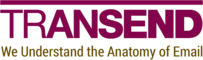Compare-M365UserDrive
SYNOPSIS
Compares a user drive in a Microsoft 365 tenant or Microsoft consumer account to a user drive in another tenant or consumer account.
SYNTAX
Action (Default)
Compare-M365UserDrive -Target <String> [-SourceFolder <String>] [-TargetId <String>] [-TargetFolder <String>]
[-IncludePattern <String>] [-ExcludePattern <String>] [-MaxAge <String>] [-MinAge <String>] [-OneWay]
[-SharedWithMe] [-SkipUnowned] [-NoCache] [-Verbosity <String>]
[<CommonParameters>]
Help
Compare-M365UserDrive [-ShowPrereqs] [<CommonParameters>]
DESCRIPTION
Use the Compare-M365UserDrive cmdlet to compare a user drive
in a Microsoft 365 tenant or Microsoft consumer account to a user drive in another tenant
or consumer account.
This cmdlet uses an interactive, browser-based authentication flow and is most commonly used when you do not have administrative credentials (e.g., consumer accounts).
Note that you will need to log into both the source and target accounts using two separate browser authentication flows.
See the Examples section for cmdlet requirements.
EXAMPLES
Example 1: Compare Microsoft consumer drive to Google consumer drive
Description
This example compares a Microsoft consumer drive to a Google consumer drive.
Tenant configuration
No tenant configuration is required.
TMCTools
@{
Source = @{}
Target = @{}
}
Compare-M365UserDrive -Target Google
Example 2: Compare Microsoft consumer drive to Microsoft consumer drive
Description
This example compares a Microsoft consumer drive to a Microsoft consumer drive.
Additional parameters change the basic functionality shown in Example 1:
-
Using
-SourceFolderand-TargetFolderrestricts the operation to theMigrationfolder. -
Using
-OneWaymeans the comparison will only take into account discrepancies in the target, which is useful for migration scenarios, when you only want to ensure that everything that was in the source now also exists in the target.
Tenant configuration
No tenant configuration is required.
TMCTools
@{
Source = @{}
Target = @{}
}
Compare-M365UserDrive -Target M365 -SourceFolder 'Migration' -TargetFolder 'Migration' -OneWay
Example 3: Compare Microsoft 365 tenant drive to Microsoft 365 tenant drive
Description
This example compares a Microsoft 365 tenant drive to a Microsoft 365 tenant drive.
Tenant configuration
No tenant configuration is required.
TMCTools
@{
Source = @{
M365Tenant = 'source.org'
}
Target = @{
M365Tenant = 'target.org'
}
}
Compare-M365UserDrive -Target M365
Example 4: Compare Microsoft consumer drive to Windows filesystem drive
Description
This example compares a Microsoft consumer drive to a Windows filesystem drive.
Note that, unlike with other targets, the Windows target takes the full path
to a local drive via the -TargetId parameter.
Tenant configuration
No tenant configuration is required.
TMCTools
@{
Source = @{}
Target = @{}
}
Compare-M365UserDrive -Target Windows -TargetId 'C:\Drives\user@target.org'
PARAMETERS
-ExcludePattern
A matching pattern to determine which folders and files to exclude. Syntax details can be found here.
Type: String
Parameter Sets: Action
Aliases:
Required: False
Position: Named
Default value: None
Accept pipeline input: False
Accept wildcard characters: False
-IncludePattern
A matching pattern to determine which folders and files to include. Syntax details can be found here.
Type: String
Parameter Sets: Action
Aliases:
Required: False
Position: Named
Default value: None
Accept pipeline input: False
Accept wildcard characters: False
-MaxAge
The maximum age (modified time) of files to include. Syntax details can be found here.
Type: String
Parameter Sets: Action
Aliases:
Required: False
Position: Named
Default value: None
Accept pipeline input: False
Accept wildcard characters: False
-MinAge
The minimum age (modified time) of files to include. Syntax details can be found here.
Type: String
Parameter Sets: Action
Aliases:
Required: False
Position: Named
Default value: None
Accept pipeline input: False
Accept wildcard characters: False
-NoCache
Refresh tokens obtained from a prior authentication will be used by default. If you are running different tools that require different permissions or want to log in as a different user, use the -NoCache option to bypass an existing refresh token.
Type: SwitchParameter
Parameter Sets: Action
Aliases:
Required: False
Position: Named
Default value: None
Accept pipeline input: False
Accept wildcard characters: False
-OneWay
All regular files in the source and target are included by default. Use
-OneWay to restrict files to the source only. This is useful when migrating
data, when you only care that files from the source are migrated to the target
and do not want to consider pre-existing target files.
Type: SwitchParameter
Parameter Sets: Action
Aliases:
Required: False
Position: Named
Default value: None
Accept pipeline input: False
Accept wildcard characters: False
-SharedWithMe
Shared with me files are omitted by default. Use -SharedWithMe to include
them. Note that this option means that only Shared with me files are
considered.
This option only applies to Google Workspace.
Type: SwitchParameter
Parameter Sets: Action
Aliases:
Required: False
Position: Named
Default value: None
Accept pipeline input: False
Accept wildcard characters: False
-ShowPrereqs
Prints the cmdlet prerequisites.
Type: SwitchParameter
Parameter Sets: Help
Aliases:
Required: False
Position: Named
Default value: None
Accept pipeline input: False
Accept wildcard characters: False
-SkipUnowned
Files the user does not own are included by default. Use -SkipUnowned to
exclude them.
This option only applies to Google Workspace.
Type: SwitchParameter
Parameter Sets: Action
Aliases:
Required: False
Position: Named
Default value: None
Accept pipeline input: False
Accept wildcard characters: False
-SourceFolder
Restrict the source-side listing to the specified folder.
Type: String
Parameter Sets: Action
Aliases:
Required: False
Position: Named
Default value: None
Accept pipeline input: False
Accept wildcard characters: False
-Target
The target platform. Supported values are Google, M365 and Windows.
Type: String
Parameter Sets: Action
Aliases:
Accepted values: Google, M365, Windows
Required: True
Position: Named
Default value: None
Accept pipeline input: False
Accept wildcard characters: False
-TargetFolder
Restrict the target-side listing to the specified folder.
Type: String
Parameter Sets: Action
Aliases:
Required: False
Position: Named
Default value: None
Accept pipeline input: False
Accept wildcard characters: False
-TargetId
The full path to a local drive. For example, C:\Drives\user@target.org.
This parameter only applies to the Windows filesystem.
Type: String
Parameter Sets: Action
Aliases:
Required: False
Position: Named
Default value: None
Accept pipeline input: False
Accept wildcard characters: False
-Verbosity
The amount of detail logged during processing.
Type: String
Parameter Sets: Action
Aliases:
Accepted values: None, Normal, Detailed, Diagnostic
Required: False
Position: Named
Default value: Detailed
Accept pipeline input: False
Accept wildcard characters: False
CommonParameters
This cmdlet supports the common parameters: -Debug, -ErrorAction, -ErrorVariable, -InformationAction, -InformationVariable, -OutVariable, -OutBuffer, -PipelineVariable, -Verbose, -WarningAction, and -WarningVariable. For more information, see about_CommonParameters.
INPUTS
None
OUTPUTS
System.Void
NOTES
- Transend apps are used to generate tokens and are subject to shared
throttling. If you can create apps in the source and target tenants, consider
using
Compare-M365UserDrivesinstead.