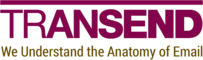Export-DOMInventory
Use the Export-DOMInventory agent to
generate a CSV of user inventory data.
Target
All documents in the configured database and view. Note that this agent will also attempt to open the user’s mail file to retrieve inventory data.
License usage
One license use per database.
Required options
Required options must be set in C:\ProgramData\Transend\tools\TMCTools.ini before running the agent.
INVENTORY_VIEW_LARGE_DOCUMENTS
The view to use to collect large-document data. This view should be copied from TMCTools.nsf and pasted into user mail
file templates 24 hours before you plan to run the agent. This will ensure the view has propagated to user mail files
via the Design task. Use the view that matches the target platform you are migrating to.
Default options
Default options can be overridden in C:\ProgramData\Transend\tools\TMCTools.ini.
If you do not override these options, the listed defaults will apply.
INVENTORY_DATABASE
The database in which users will be located.
Default: TMCTools.nsf
INVENTORY_VIEW
The view in which users will be located.
Default: Migration\Users
INVENTORY_SCAN_ALL_DOCUMENTS
Indicates whether the agent should scan all documents in the database if data cannot be obtained from a view. Setting
this to True will significantly lengthen the processing time for each user.
Default: False
INVENTORY_VIEW_ENCRYPTED_DOCUMENTS
The view to use to collect encrypted-document data. This view should be copied from TMCTools.nsf and pasted into user
mail file templates 24 hours before you plan to run the agent. This will ensure the view has propagated to user mail
files via the Design task.
Default: Inventory\EncryptedDocs
INVENTORY_MESSAGE_SIZE_LIMIT
If the target platform you are migrating to imposes a message size limit, enter that limit (in bytes) here. Otherwise, leave this option commented out. Examples:
- Google Workspace:
25000000 - Microsoft 365:
150000000
Default: 2147483647
Output
A CSV of inventory data is created in C:\ProgramData\Transend\tools\domino_inventory.csv.
Logging information is available in C:\ProgramData\Transend\tools\TMCTools.log.