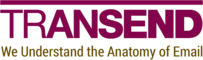Compare-WINUserDrives
SYNOPSIS
Compares user drives in a Windows filesystem to user drives in another tenant.
SYNTAX
Help (Default)
Compare-WINUserDrives -Target <String> [-ShowPrereqs] [<CommonParameters>]
Action
Compare-WINUserDrives -Target <String> -Csv <String> [-SourceFolder <String>] [-TargetFolder <String>]
[-IncludePattern <String>] [-ExcludePattern <String>] [-MaxAge <String>] [-MinAge <String>] [-OneWay]
[-SharedWithMe] [-SkipUnowned] [-Verbosity <String>] [<CommonParameters>]
DESCRIPTION
Use the Compare-WINUserDrives cmdlet to compare user drives
in a Windows filesystem to user drives in another tenant.
See the Examples section for cmdlet requirements.
EXAMPLES
Example 1: Compare Windows filesystem drives to Google Workspace tenant drives
Description
This example compares pairs of Windows filesystem and Google Workspace tenant drives
listed in user_drives.csv.
Tenant configuration
| Tenant | Direction | APIs | Scopes |
|---|---|---|---|
| Windows filesystem | Source | N/A | N/A |
| Google Workspace | Target | Google Drive | https://www.googleapis.com/auth/drive.readonly |
CSV format
| SourceId | TargetId |
|---|---|
| C:\Drives\user@source.org | user@target.org |
TMCTools
@{
Source = @{}
Target = @{
GOAdmin = 'admin@target.org'
GOServiceAccountKey = 'C:\ProgramData\Transend\tools\target.org.json'
}
}
Compare-WINUserDrives -Csv 'user_drives.csv' -Target Google
Example 2: Compare Windows filesystem drives to Microsoft 365 tenant drives
Description
This example compares pairs of Windows filesystem and Microsoft 365 tenant drives
listed in user_drives.csv.
Additional parameters change the basic functionality shown in Example 1:
-
Using
-SourceFolderand-TargetFolderrestricts the operation to theMigrationfolder. -
Using
-OneWaymeans the comparison will only take into account discrepancies in the target, which is useful for migration scenarios, when you only want to ensure that everything that was in the source now also exists in the target.
Tenant configuration
| Tenant | Direction | APIs | Scopes |
|---|---|---|---|
| Windows filesystem | Source | N/A | N/A |
| Microsoft 365 | Target | Microsoft Graph | Files.Read.All |
CSV format
| SourceId | TargetId |
|---|---|
| C:\Drives\user@source.org | user@target.org |
TMCTools
@{
Source = @{}
Target = @{
M365ClientId = '66666666-7777-8888-9999-000000000000'
M365ClientSecret = 'mnoPqRstuv1wXy23ZaBcDeFGhi4JkLmNO5PqrsTUvWX='
M365Tenant = 'target.org'
}
}
Compare-WINUserDrives -Csv 'user_drives.csv' -Target M365 -SourceFolder 'Migration' -TargetFolder 'Migration' -OneWay
Example 3: Compare Windows filesystem drives to Windows filesystem drives
Description
This example compares pairs of Windows filesystem and Windows filesystem drives
listed in user_drives.csv.
Tenant configuration
| Tenant | Direction | APIs | Scopes |
|---|---|---|---|
| Windows filesystem | Source | N/A | N/A |
| Windows filesystem | Target | N/A | N/A |
CSV format
| SourceId | TargetId |
|---|---|
| C:\Drives\user@source.org | C:\Drives\user@target.org |
TMCTools
@{
Source = @{}
Target = @{}
}
Compare-WINUserDrives -Csv 'user_drives.csv' -Target Windows
PARAMETERS
-Csv
The path to a CSV file containing drives to process. See the examples for the required CSV format.
Type: String
Parameter Sets: Action
Aliases:
Required: True
Position: Named
Default value: None
Accept pipeline input: False
Accept wildcard characters: False
-ExcludePattern
A matching pattern to determine which folders and files to exclude. Syntax details can be found here.
Type: String
Parameter Sets: Action
Aliases:
Required: False
Position: Named
Default value: None
Accept pipeline input: False
Accept wildcard characters: False
-IncludePattern
A matching pattern to determine which folders and files to include. Syntax details can be found here.
Type: String
Parameter Sets: Action
Aliases:
Required: False
Position: Named
Default value: None
Accept pipeline input: False
Accept wildcard characters: False
-MaxAge
The maximum age (modified time) of files to include. Syntax details can be found here.
Type: String
Parameter Sets: Action
Aliases:
Required: False
Position: Named
Default value: None
Accept pipeline input: False
Accept wildcard characters: False
-MinAge
The minimum age (modified time) of files to include. Syntax details can be found here.
Type: String
Parameter Sets: Action
Aliases:
Required: False
Position: Named
Default value: None
Accept pipeline input: False
Accept wildcard characters: False
-OneWay
All regular files in the source and target are included by default. Use
-OneWay to restrict files to the source only. This is useful when migrating
data, when you only care that files from the source are migrated to the target
and do not want to consider pre-existing target files.
Type: SwitchParameter
Parameter Sets: Action
Aliases:
Required: False
Position: Named
Default value: None
Accept pipeline input: False
Accept wildcard characters: False
-SharedWithMe
Shared with me files are omitted by default. Use -SharedWithMe to include
them. Note that this option means that only Shared with me files are
considered.
This option only applies to Google Workspace.
Type: SwitchParameter
Parameter Sets: Action
Aliases:
Required: False
Position: Named
Default value: None
Accept pipeline input: False
Accept wildcard characters: False
-ShowPrereqs
Prints the cmdlet prerequisites.
Type: SwitchParameter
Parameter Sets: Help
Aliases:
Required: False
Position: Named
Default value: None
Accept pipeline input: False
Accept wildcard characters: False
-SkipUnowned
Files the user does not own are included by default. Use -SkipUnowned to
exclude them.
This option only applies to Google Workspace.
Type: SwitchParameter
Parameter Sets: Action
Aliases:
Required: False
Position: Named
Default value: None
Accept pipeline input: False
Accept wildcard characters: False
-SourceFolder
Restrict the source-side listing to the specified folder.
Note that this parameter is a global option that applies to all drives listed in the CSV file.
This parameter has no effect if the SourceFolder CSV field is set.
Type: String
Parameter Sets: Action
Aliases:
Required: False
Position: Named
Default value: None
Accept pipeline input: False
Accept wildcard characters: False
-Target
The target platform. Supported values are Google, M365 and Windows.
Type: String
Parameter Sets: (All)
Aliases:
Accepted values: Google, M365, Windows
Required: True
Position: Named
Default value: None
Accept pipeline input: False
Accept wildcard characters: False
-TargetFolder
Restrict the target-side listing to the specified folder.
Note that this parameter is a global option that applies to all drives listed in the CSV file.
This parameter has no effect if the TargetFolder CSV field is set.
Type: String
Parameter Sets: Action
Aliases:
Required: False
Position: Named
Default value: None
Accept pipeline input: False
Accept wildcard characters: False
-Verbosity
The amount of detail logged during processing.
Type: String
Parameter Sets: Action
Aliases:
Accepted values: None, Normal, Detailed, Diagnostic
Required: False
Position: Named
Default value: Detailed
Accept pipeline input: False
Accept wildcard characters: False
CommonParameters
This cmdlet supports the common parameters: -Debug, -ErrorAction, -ErrorVariable, -InformationAction, -InformationVariable, -OutVariable, -OutBuffer, -PipelineVariable, -Verbose, -WarningAction, and -WarningVariable. For more information, see about_CommonParameters.