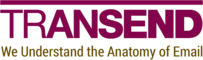TMCTools
Prerequisites
-
The 64-bit version of PowerShell 7. You can download the latest release from here.
-
A valid Transend license.
-
(Domino only) A Notes client to run the LotusScript agents. The minimum supported release level is 10.0.1 FP1.
Install for PowerShell tools
-
Download the latest version.
-
Determine your PowerShell module path by running
$env:PSModulePath.$env:PSModulePath C:\Users\Me\Documents\PowerShell\Modules;C:\Program Files\PowerShell\Modules;c:\program files\powershell\7\Modules;C:\Program Files\WindowsPowerShell\Modules;C:\WINDOWS\system32\WindowsPowerShell\v1.0\Modules; -
Extract the zip file contents to one of the folders in your PowerShell module path. We recommend using the user scope folder, located in your home folder. In the example in Step 2, that is
C:\Users\Me\Documents\PowerShell\Modules. -
Open PowerShell as Administrator and navigate to the TMCTools directory created in Step 3. Run the following commands to allow the tools to run.
Set-Location 'C:\Users\Me\Documents\PowerShell\Modules\TMCTools\' Get-ChildItem -Recurse | Unblock-File Set-ExecutionPolicy -ExecutionPolicy Unrestricted -Scope LocalMachine -
Run
Get-Module TMCTools -ListAvailable | Import-Moduleto import the module into your current session. -
If you plan to run provisioning tools for Microsoft 365, use the
Register-M365Appcmdlet to register and configure the required app. -
See the About page for additional details.
Install for LotusScript tools
-
Create
C:\ProgramData\Transend\toolson the Notes client from which you intend to invoke TMCTools agents. Note: while it is possible to run some agents via AMgr on the Domino server, other agents operate against documents selected in the view and must run on a Notes client. For this reason, TMCTools is only supported running via action menus in the Notes client. -
Copy
TMCTools.initoC:\ProgramData\Transend\tools. This is the configuration file for the LotusScript agents. Information about supported options is documented both in the file and in each tool’s documentation page. -
Enter your license key and server into
TMCTools.ini. -
Copy
TMCTools.ntfto the data directory of a Domino server or Notes client. Note: the location (server or local) of TMCTools.ntf is not tied to the requirement to run its agents via a Notes client. -
Create
TMCTools.nsffrom theTMCTools.ntftemplate. -
Copy and paste documents from the source domain’s address book into
TMCTools.nsf. The documents you’ll need to copy depend upon the operations you need to perform. To create a translation table or user list, copy the appropriate Person documents. If you want to export groups, copy Group documents, and so on. -
Run the appropriate agents from
TMCTools.nsf, using the Actions menu. For agents that operate on selected documents, access one of the views inTMCTools.nsf, select the desired documents, and run the agent.